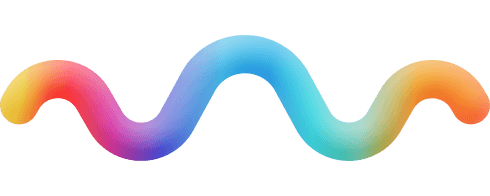If your Google Business Profile is based in the U.S., you might notice a “Check insurance info” link beneath your business hours. Clicking this link will direct you to an “Insurance information” page, where you can view the health insurance networks your business accepts.
Ensuring that this information is accurate and up to date is essential for healthcare providers and businesses aiming to attract and inform potential clients. Whether you’re setting up your profile for the first time or maintaining existing insurance details, this comprehensive guide will walk you through everything you need to know.
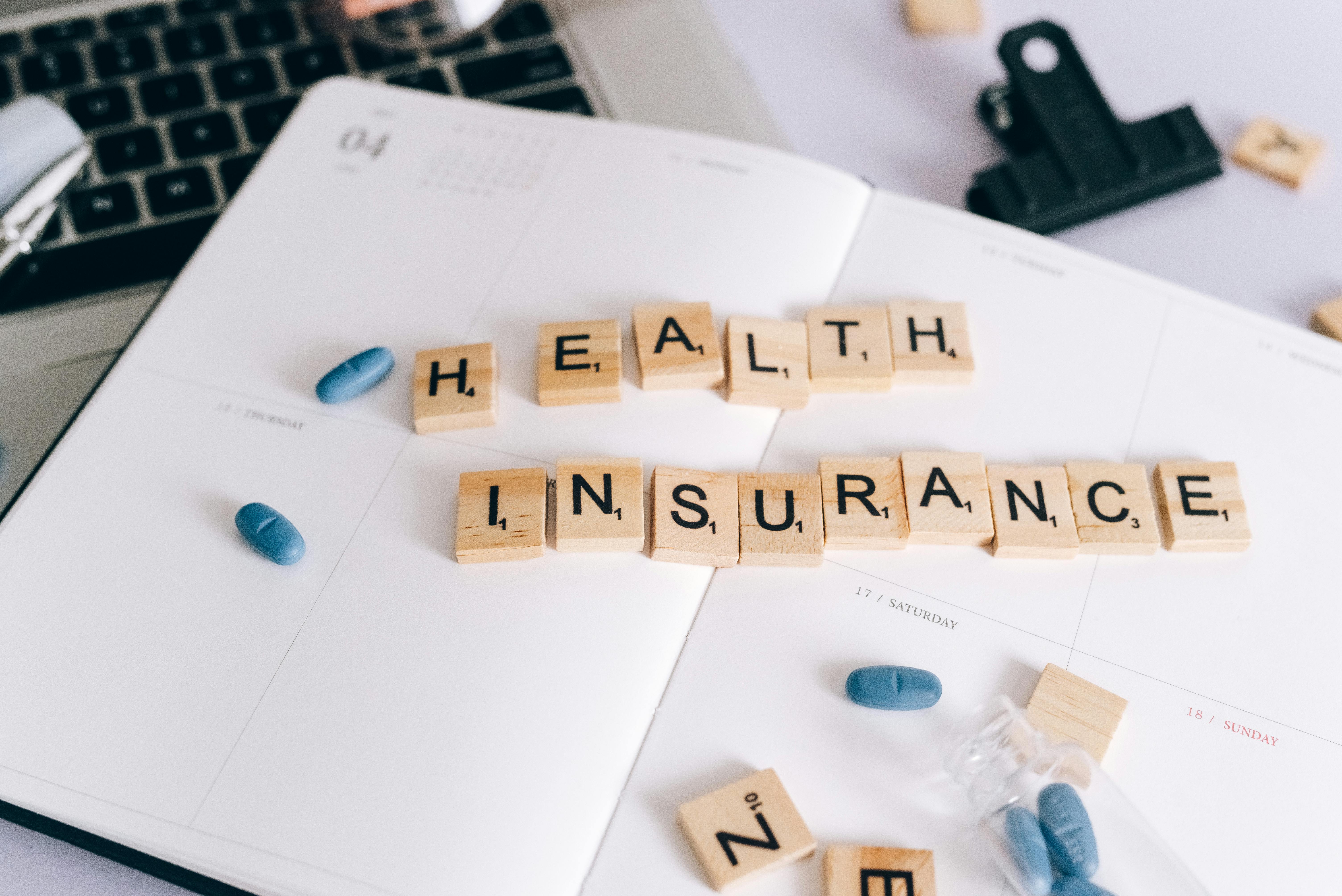
Overview of Insurance Management on Google
Google provides two distinct platforms for managing your insurance information, each serving a unique purpose in establishing your business's credibility. Your Google Business Profile displays accepted insurance networks to potential customers, while Local Services Ads handles the verification of your insurance documentation.
Key Platform Differences:
- Google Business Profile focuses on customer-facing insurance network information
- Local Services Ads manages official insurance document verification
- Both systems may require separate but complementary updates
- Updates can take 3-5 business days to process
Setting Up Insurance Information on Google Business Profile
Before diving into the setup process, ensure your Google Business Profile is verified and you have a comprehensive list of your accepted insurance networks. This preparation will streamline the process and help avoid potential delays.
Step-by-Step Setup Process:
- Sign in to your Google Business Profile
- Navigate to the "Edit Profile" section
- Locate and select the "Insurance" option
- Click "Add Insurance" to begin
- Search and select your accepted networks
- Review your selections carefully
- Save and publish your changes
Insurance Document Verification for Local Services Ads
Insurance verification through Local Services Ads requires careful attention to detail and proper documentation. The process varies slightly depending on your business type, with healthcare providers facing additional requirements.
For General Business Insurance:
Accessing the verification portal is your first step. Navigate to your Local Services Ads account and follow this process:
- Open the main menu and select "Business Verification"
- Look for "Proof of Insurance" section
- Click "Submit Document" to proceed
- Upload your current insurance documentation
- Verify all information is correct before saving
Healthcare Providers face unique requirements and must submit two types of insurance documentation:
General Liability Insurance:
- Upload through the main verification portal
- Must cover all business operations
- Requires regular renewal updates
- Should meet minimum coverage requirements
Professional Liability Insurance:
- Submit alongside provider credentials
- Include current malpractice coverage
- Update with any provider changes
- Maintain separate documentation for each provider
Note: To participate in Local Services Ads, all businesses must pass Google’s screening and verification process.
Managing and Updating Insurance Networks on Google Business Profile
Maintaining accurate insurance information requires regular attention and systematic updates. Insurance networks can change frequently, and staying on top of these changes is crucial for your business's credibility.
Effective Management Strategies:
Create a systematic approach to managing your insurance information by implementing these key practices:
- Schedule monthly reviews of all listed networks
- Document every change made to your profile
- Monitor for third-party updates
- Keep detailed records of verification submissions
Advanced Insurance Information Management
Successfully managing your insurance information goes beyond basic updates. Creating an integrated strategy ensures your business maintains accurate and current information across all platforms.
Integration Best Practices:
- Develop relationships with insurance providers
- Create a digital document management system
- Implement expiration date tracking
- Maintain backup copies of all documentation
Troubleshooting and Best Practices
Common challenges can arise when managing insurance information on Google platforms. Understanding these issues and knowing how to address them can save time and prevent frustration.
Frequent Issues and Solutions:
The verification process may occasionally face delays or rejections. Here's how to handle common problems:
- Verification Delays: Ensure all documents are current and clearly legible
- Document Rejection: Double-check format requirements and resubmit
- Network Display Issues: Contact Google Support for assistance
- Update Synchronization: Monitor both platforms for consistency
Adding Insurances to Google Business Profile FAQ:
Q: How long does insurance verification typically take? A: Most verifications process within 3-5 business days, though complex cases may take longer.
Q: Can I expedite the verification process? A: While there's no formal expedited process, submitting clear, complete documentation helps avoid delays.
Q: What insurance documents do healthcare providers need? A: Both general liability and professional liability (malpractice) insurance documentation are required.
Maintaining Your Insurance Presence on Google
Success in managing your Google insurance information requires ongoing attention and regular updates. Keep these final tips in mind:
- Review your information monthly
- Respond promptly to verification requests
- Maintain current documentation
- Monitor for unauthorized changes
- Keep detailed records of all updates
Remember, accurate insurance information not only helps potential clients find you but also builds trust in your business. Stay proactive in managing your insurance details across all Google platforms to maintain a strong online presence.